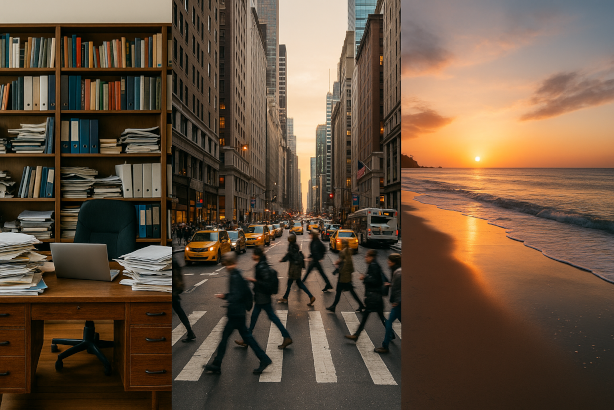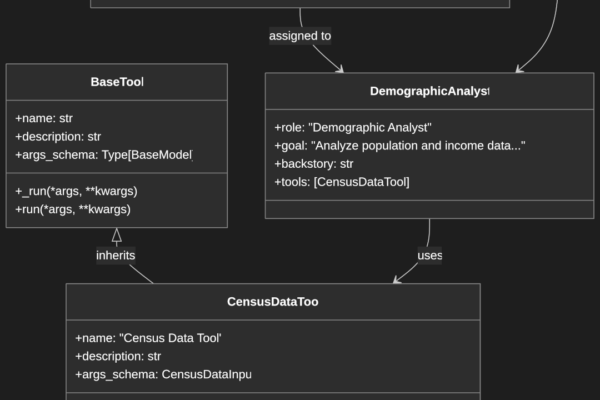Introduction
Imagine having a conversation with an AI that not only understands your words but can see images, create visual content, and even work with videos. That’s exactly what multimodal Large Language Models (LLMs) can do. These advanced AI systems are revolutionizing how we interact with artificial intelligence by breaking free from text-only limitations.
Multimodal LLMs are AI models that can process and generate multiple types of content – text, images, and in some cases, videos. Think of them as ChatGPT with eyes and artistic abilities. While traditional LLMs like early versions of ChatGPT could only work with text, these new systems can understand and create visual content, making them incredibly versatile tools for creative work.
This guide is designed for those who are already familiar with basic ChatGPT interactions but want to explore the exciting world of AI-powered visual content creation. If you’ve used ChatGPT before and are ready to take your AI journey to the next level, you’re in the right place.
Understanding Multimodal LLMs
Basic Concept Explanation
Multimodal LLMs are like multilingual translators for different types of content. Just as a human can understand both written words and visual scenes, these AI systems can process and connect information across different formats. They use sophisticated neural networks to understand the relationships between text descriptions and visual elements.
How They Differ from Text-only LLMs
Unlike their text-only predecessors, multimodal LLMs can:
- Analyze and understand images
- Generate visual content from text descriptions
- Combine visual and textual understanding for more comprehensive responses
- Process multiple types of input simultaneously
Getting Started with Image Creation
Basic Requirements
To begin creating images with multimodal LLMs, you’ll need:
- Access to a supported platform (like Midjourney, DALL-E, or Stable Diffusion)
- A basic understanding of prompt writing
- A clear idea of what you want to create
- A payment method for services that require subscriptions or credits
Popular Image Generation Platforms
DALL-E (OpenAI)
Overview: Created by OpenAI, DALL-E is known for its user-friendly interface and high-quality image generation. It’s now integrated into ChatGPT and available as a standalone service.
Getting Started:
- Visit OpenAI’s website and create an account
- Navigate to the DALL-E section or access it through ChatGPT Plus
- Purchase credits or subscribe to ChatGPT Plus for integrated access
Pricing:
- Pay-as-you-go model with credit purchases
- Free tier available with limited generations
- ChatGPT Plus ($20/month) includes DALL-E access
Strengths:
- Excellent at photorealistic images
- Easy to use for beginners
- Integrated with text capabilities through ChatGPT
- Strong safety filters for appropriate content
Limitations:
- Less community support compared to alternatives
- Some creative restrictions due to content policies
- Limited customization options for advanced users
Midjourney
Overview: Midjourney excels at creating artistic, stylized images with impressive aesthetic quality. It operates primarily through Discord.
Getting Started:
- Create a Discord account if you don’t have one
- Join the Midjourney Discord server
- Navigate to one of the “newbie” channels
- Use the “/imagine” command followed by your prompt
Pricing:
- Subscription-based model ($10-50/month depending on tier)
- No permanent free tier (occasional trial periods)
- Higher tiers offer faster generation and more features
Strengths:
- Exceptional artistic quality and aesthetic results
- Strong community of users sharing prompts and techniques
- Regular updates with new features and improvements
- Excellent for creative and artistic applications
Limitations:
- Discord-based interface might be unfamiliar to some users
- Learning curve for advanced features
- No free tier for ongoing use
Stable Diffusion
Overview: An open-source image generation model that can be run locally or accessed through various web interfaces. Offers maximum flexibility and customization.
Getting Started:
- Choose your access method:
- Web services: Platforms like Stability AI, DreamStudio, or RunwayML
- Local installation: Set up on your computer (requires technical knowledge and good GPU)
- Community interfaces: Hugging Face Spaces offers free access
- Create an account on your chosen platform
Pricing:
- Web services: Credit-based systems (typically $10-25 for hundreds of images)
- Local installation: Free after hardware costs
- Some free options available through community implementations
Strengths:
- Complete control and customization potential
- No content restrictions when run locally
- Active open-source community developing extensions
- Can run without internet once installed locally
Limitations:
- Technical knowledge required for local setup
- Higher hardware requirements for local installation
- Image quality can vary between implementations
- Interface experience less polished on some platforms
First Steps
Setting Up Your Workspace
- Choose a platform that matches your needs and skill level
- Create necessary accounts and ensure proper access
- Familiarize yourself with the interface and basic commands
- Consider setting up folders or collections to organize your generated images
- Bookmark resources and communities for learning and troubleshooting
Choosing the Right Platform
When selecting a platform, consider these factors:
For Beginners:
- DALL-E offers the simplest entry point with intuitive interfaces
- Midjourney provides excellent results with simpler prompts
- Web interfaces for Stable Diffusion require less technical knowledge
For Professional/Commercial Use:
- Check licensing terms carefully – they differ across platforms
- Midjourney offers commercial licenses with higher-tier subscriptions
- DALL-E now permits commercial use of generated images
- Stable Diffusion’s open license offers flexibility for commercial projects
For Artistic Projects:
- Midjourney excels at artistic styles and aesthetic quality
- Stable Diffusion offers more customization for specific artistic visions
- DALL-E performs well with clear, detailed artistic descriptions
For Technical/Scientific Visualization:
- DALL-E generally produces more accurate technical images
- Stable Diffusion with specific fine-tuned models can excel in specialized domains
- Consider the platform’s ability to understand domain-specific terminology
Budget Considerations:
- For occasional use: DALL-E’s pay-as-you-go model is economical
- For frequent use: Subscription services like Midjourney may be more cost-effective
- For unlimited use: Local Stable Diffusion installation has no ongoing costs
Writing Effective Prompts
Key Elements of a Good Image Prompt
- Be specific about subject matter
- Include style references
- Specify composition details
- Mention lighting and mood
- Include technical preferences
Common Mistakes to Avoid
- Being too vague
- Overcomplicating prompts
- Ignoring important details
- Using ambiguous terms
- Forgetting to specify image style
Example Prompts and Results
Example 1: “A serene Japanese garden at sunset with cherry blossoms, traditional stone lanterns, and a small wooden bridge over a koi pond”
Example 2: “A modern minimalist workspace with a MacBook, white desk, and natural lighting from large windows, shot from above”
Creating Your First Images
Step-by-Step Guide
- Selecting Your Tool
- Choose a platform based on your specific needs
- Consider starting with user-friendly options like DALL-E
- Ensure you have necessary credits or subscription
- Writing Your Prompt
- Start with a clear, detailed description
- Include specific style references
- Mention important details about composition
- Reviewing and Refining Results
- Analyze the generated image
- Identify areas for improvement
- Adjust your prompt accordingly
Practice Exercises
Simple Object Generation
Start with basic objects:
- A red apple on a white background
- A vintage leather book
- A ceramic coffee mug

Scene Creation
Progress to more complex scenes:
- A cluttered office with bookshelf
- A bustling city street
- A peaceful beach at sunset
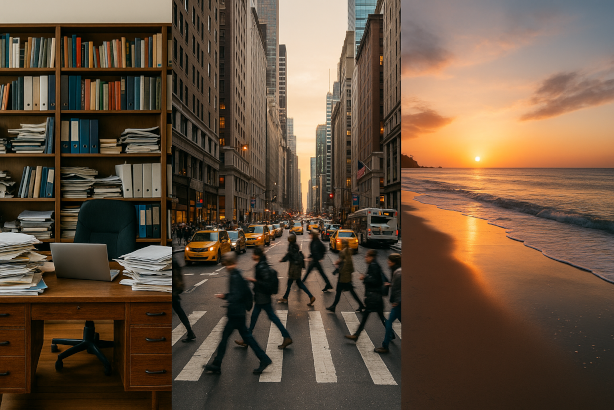

Style Variations
Practice generating the same subject in different styles:
- Photorealistic
- Watercolor painting
- Digital art
- Abstract interpretation

Working with Videos
Understanding Current Limitations
While video generation technology is rapidly evolving, it’s important to understand that current capabilities are still limited compared to image generation. Most systems focus on short clips (typically 2-10 seconds), simple animations, or image-to-video conversions. Full-length, complex video generation with perfect coherence is still in development.
Available Tools and Platforms
Runway Gen-2
Overview: One of the most advanced AI video generation platforms currently available, offering text-to-video, image-to-video, and sophisticated editing capabilities.
Getting Started:
- Visit Runway’s website and create an account
- Choose a subscription plan that fits your needs
- Use their intuitive interface to generate videos from text prompts or images
Pricing:
- Free tier: Limited generations with watermarks
- Standard plan: $12/month for more generations and higher quality
- Pro plan: $28/month for maximum quality and priority access
Strengths:
- Excellent video quality compared to competitors
- Intuitive interface with powerful editing capabilities
- Multiple generation methods (text-to-video, image-to-video)
- Robust professional features for content creators
Pika Labs
Overview: A rapidly improving AI video generation platform known for its creative capabilities and accessible Discord interface.
Getting Started:
- Join Pika’s Discord server
- Use simple commands in designated channels to generate videos
- Choose between text-to-video or image-to-video generation
Pricing:
- Free tier with daily limited generations
- Premium plans available with increased generation limits and quality
Strengths:
- Community-focused with active Discord user base
- Frequent updates and improvements
- Accessible interface for beginners
- Supports various video styles and animations
Luma AI Dream Machine
Overview: Specializes in high-quality, realistic 3D video generation with emphasis on natural motion and lighting.
Getting Started:
- Visit Luma AI’s website and request access
- Once approved, use their web interface to create video content
- Download and use the generated videos
Pricing:
- Credit-based system with free starter credits
- Premium plans for professional use
Strengths:
- Superior 3D environment generation
- Realistic motion and physics
- High-quality lighting and textures
- Good for product visualization and virtual environments
Sora (OpenAI)
Overview: Though still not publicly available at scale, OpenAI’s Sora represents the cutting edge of video generation technology, capable of creating highly realistic one-minute videos from text prompts.
Status: Currently in limited testing with select creators; broader access expected in the future.
Capabilities:
- Creates longer, more coherent videos (up to 60 seconds)
- Maintains impressive scene consistency
- Handles complex motion and physics
- Generates realistic human movements
Basic Video Generation Techniques
Text-to-Video Generation
The simplest way to create AI videos is through text prompts. Here are practical examples with explanations:
Basic Example: “A red balloon floating up into a blue sky”
- Why it works: Simple subject, clear motion, uncomplicated background
- Best platform: Works well on all platforms, good starting point
- Actual prompt to try: “A single red balloon slowly floating upward against a clear blue sky, gentle breeze, cinematic lighting, 4K quality”
Intermediate Example: “Camera slowly panning through an autumn forest with golden leaves falling”
- Why it works: Specifies camera movement, setting, and action
- Best platform: Runway Gen-2 handles natural environments particularly well
- Actual prompt to try: “Slow horizontal camera pan through a dense autumn forest, golden leaves gently falling, dappled sunlight, film look, 24fps”
Advanced Example: “Time-lapse of a city transitioning from day to night with lights turning on”
- Why it works: Includes time transformation, multiple lighting states
- Best platform: Luma AI and Runway handle lighting changes effectively
- Actual prompt to try: “Time-lapse sequence of downtown Chicago skyline transitioning from late afternoon to night, buildings gradually illuminating, golden hour to blue hour, aerial perspective, cinematic quality”
Image-to-Video Techniques
Start with a reference image and specify how it should animate:
Static Object Animation:
- Upload an image of a still object (like a flower or product)
- Prompt: “Add gentle movement as if in a slight breeze”
- Example: For a product image, try “Rotate the [product] 360 degrees slowly, maintain professional lighting”
Scene Extension:
- Upload a landscape or environment image
- Prompt: “Extend this scene with gentle camera movement to the right”
- Example: For a beach sunset, try “Pan slowly across the beach, add subtle wave movement, maintain golden hour lighting”
Character Animation:
- Upload an image containing a character or animal
- Prompt: “Add subtle lifelike movement while maintaining the pose”
- Example: For a pet photo, try “Add gentle breathing movement and slight head tilt while maintaining the composition”
Animation Parameters to Specify
For more control over your generated videos, specify these parameters:
- Motion type: “Smooth and flowing motion like underwater movement” vs “Sharp, mechanical movements like a robot”
- Camera movement: “Steady drone shot slowly rising above the scene” or “Handheld camera following the subject with subtle shake”
- Timing: “Slow motion capture of water droplets falling” or “Hyperlapse of clouds moving across the sky”
- Transitions: “Gradual dissolve from the forest scene to the beach scene” or “Quick cuts between urban environments”
- Style consistency: “Maintain the watercolor painting style throughout all scene changes”
Example of a Complete Parameter Set:
Generate a video with:
- Motion: Smooth, dreamlike movement
- Camera: Gentle dolly zoom out
- Timing: Slightly slower than real-time
- Style: Maintain film noir aesthetic with high contrast
- Subject: A detective walking through fog at night
- Duration: 4 seconds at 24fps
Working with Different Platforms
Runway Gen-2 Specific Tips:
- Use the “Director Mode” for more precise camera control
- Specify aspect ratio in your prompt (16:9, 9:16 for vertical, 1:1)
- Add “high resolution, detailed texture” for better quality
Pika Labs Specific Tips:
- Use the /animate command for image-to-video
- Add “style=cinematic” or “style=anime” parameters
- Specify “4K” or “HD” for resolution control
Luma AI Specific Tips:
- Use “Dream Machine” mode for most creative freedom
- Specify “realistic lighting” for photorealistic results
- Use “extend scene in [direction]” for spatial expansion
Practical Video Generation Examples
For Professional Use Cases:
- Product Showcase: “A sleek smartphone rotating 360 degrees on a minimalist white surface with subtle lighting changes highlighting its features”
- Real Estate Tour: “Smooth camera movement through a modern living room with natural lighting, focusing on architectural details and spacious design”
- Explainer Video Base: “Simple 3D animation of a gear mechanism demonstrating how a watch movement works, with close-up details”
For Creative Projects:
- Music Visualization: “Abstract color patterns flowing and pulsing in rhythm, transitioning from cool blues to warm oranges, dreamlike quality”
- Artistic Expression: “Impressionist-style animation of rain falling on a Parisian street, colors blending and shifting with each raindrop”
- Story Element: “A mystical glowing doorway in a forest clearing, with magical particles drifting through, suggesting a portal to another world”
For Social Media:
- Short Loop: “A steaming cup of coffee on a rustic table with morning light streaming in, perfect loop for profile background”
- Attention Grabber: “Text appearing dramatically through fog with dynamic lighting, revealing a product name”
- Mood Setting: “Calming ocean waves washing onto shore at sunset, slow motion, meditative quality, 9:16 aspect ratio”
Limitations to Be Aware Of
- Temporal coherence: Objects may change appearance between frames
- Human figures: Faces, hands, and complex movements remain challenging
- Text rendering: Words and text often appear distorted
- Extended duration: Quality typically decreases in longer videos
- Physical accuracy: Complex physics interactions may look unnatural
Best Practices and Tips
Optimizing Your Prompts
- Use clear, descriptive language
- Include specific details about composition
- Reference artistic styles or techniques
- Specify technical parameters when needed
- Build prompts in logical segments
Our prompt engineering guide has more information on improving LLM prompts.
Troubleshooting Common Issues
- Unclear or distorted outputs
- Break down complex prompts into simpler elements
- Use more specific descriptions
- Avoid contradictory instructions
- Inconsistent results
- Maintain consistent style references
- Use standardized prompt structures
- Document successful prompts for future use
Getting Better Results
Iterative Improvement
- Start with basic versions
- Analyze results carefully
- Make incremental adjustments
- Keep track of successful prompts
- Learn from unsuccessful attempts
Conclusion
Key Takeaways
- Multimodal LLMs are powerful tools for visual content creation
- Success requires understanding both technical aspects and creative principles
- Practice and experimentation are essential for improvement
- The field is rapidly evolving with new capabilities emerging regularly
Next Steps
- Choose your primary platform
- Start with simple projects
- Build a prompt library
- Join community discussions
- Experiment with different styles and techniques