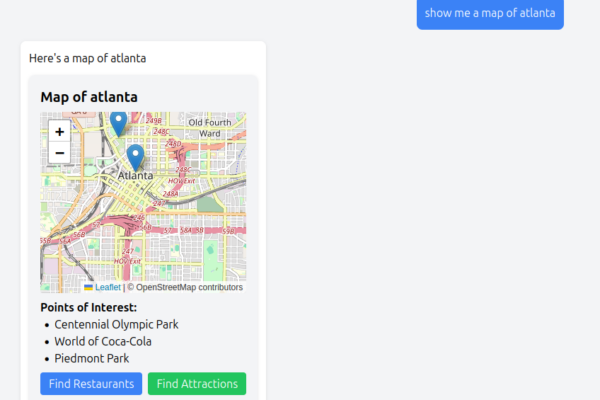JavaScript has evolved from a simple browser scripting language to one of the most versatile and widely-used programming languages. JavaScript powers everything from web applications to server-side systems, mobile apps, and even desktop software.
Node.js, introduced in 2009, revolutionized JavaScript by enabling it to run outside the browser. This runtime environment allows developers to use JavaScript for server-side programming, creating a unified language experience across the entire development stack.
This guide is designed for beginners who want to learn JavaScript programming specifically in the Node.js environment. We’ll focus on core JavaScript concepts and their application in Node.js, deliberately excluding browser-specific concepts like DOM manipulation and TypeScript. If you’re new to JavaScript it’s probably best to start with our Introduction to JavaScript Fundamentals article.
Throughout this guide, we’ll cover fundamental programming concepts, JavaScript syntax, and Node.js basics, providing you with a solid foundation for your JavaScript development journey.
Setting Up Your Development Environment
Installing Node.js
There are two recommended approaches to install Node.js: direct installation or using Node Version Manager (NVM).
Direct Installation
Getting started with Node.js development through direct installation:
- Visit nodejs.org and download the LTS (Long Term Support) version for your operating system
- Run the installer with default settings
- Verify the installation by opening your terminal and running:
node --version npm --versionThese commands check the installed versions of Node.js and npm (Node Package Manager). The output will display version numbers likev18.16.0and9.5.1, confirming successful installation. This verification step ensures your environment is properly set up before you begin development.
Using Node Version Manager (NVM)
NVM is a popular tool that allows you to install and manage multiple Node.js versions. This approach is recommended for developers who need to work with different Node.js versions:
- Install NVM:
- For Linux and macOS:
curl -o- https://raw.githubusercontent.com/nvm-sh/nvm/v0.39.5/install.sh | bash
This command downloads and executes the NVM installation script. The script clones the NVM repository to ~/.nvm and adds the necessary configuration to your profile file (.bash_profile, .zshrc, etc.) to set up the NVM environment.
- For Windows, use nvm-windows
- After installation, restart your terminal or run the commands provided in the installation output
- Install the latest LTS version of Node.js:
nvm install --lts
This command instructs NVM to download and install the latest Long Term Support version of Node.js. NVM automatically fetches the appropriate binaries for your system, making them available in your environment. The LTS version is recommended for most users as it offers stability and long-term support.
- Verify the installation:
node --version
npm --version
Similar to the direct installation method, these commands verify your Node.js installation. When using NVM, these commands will show the version of Node.js that is currently active in your environment.
- To switch between Node.js versions (if you have multiple installed):
nvm use 18 # Switch to Node.js v18
nvm use 20 # Switch to Node.js v20
These commands demonstrate NVM’s core functionality – switching between different Node.js versions. The nvm use command activates the specified version in your current terminal session. This is particularly useful when working on projects that require specific Node.js versions for compatibility.
NVM is particularly useful for development environments where you might need to test your code with different Node.js versions or work on projects with specific version requirements.
Essential Development Tools
To write JavaScript code effectively, you’ll need:
- A code editor: Visual Studio Code (VS Code) is highly recommended for its excellent JavaScript and Node.js support
- Terminal or Command Prompt: Built into your operating system
- Node Package Manager (npm): Automatically installed with Node.js
JavaScript Fundamentals
Variables and Data Types
JavaScript provides three ways to declare variables:
var oldStyle = "avoid using var";
let changeable = "modern variable declaration";
const constant = "cannot be reassigned";
This code demonstrates the three variable declaration keywords in JavaScript:
var: The original variable declaration keyword, now considered legacy due to its function-scoped nature and hoisting behavior. It’s generally recommended to avoid usingvarin modern JavaScript.let: Introduced in ES6 (2015), this keyword creates block-scoped variables that can be reassigned later, providing better control over variable scope.const: Also introduced in ES6, this creates block-scoped constants that cannot be reassigned after declaration, helping prevent accidental value changes and making code more predictable.
Primary data types include:
Primitive types:
let string = "Hello";
let number = 42;
let boolean = true;
let nullValue = null;
let undefinedValue;
This code shows JavaScript’s five primitive data types:
string: Text data enclosed in quotes (single, double, or backticks for template literals)number: Both integers and floating-point numbers (JavaScript uses a single number type for all numeric values)boolean: Logical valuestrueorfalse, used for conditional operationsnull: A special value representing the intentional absence of any object valueundefined: The default value of variables that have been declared but not assigned a value
Complex types:
let array = [1, 2, 3];
let object = {
name: "John",
age: 30
};
This code demonstrates JavaScript’s complex data types:
array: An ordered collection of values, indexed by position (starting from 0). Arrays can contain mixed data types and are created using square brackets.object: A collection of key-value pairs, where each key is a string (or Symbol) and values can be any data type. Objects are fundamental in JavaScript and form the basis for more complex data structures. They’re created using curly braces with key-value pairs separated by commas.
Basic Syntax
JavaScript syntax is relatively straightforward:
// This is a single-line comment
/* This is a
multi-line comment */
let x = 5; // Semicolons are recommended
let y = 10 // but optional
// Code blocks use curly braces
{
let blockScoped = "only visible here";
}
This code illustrates JavaScript’s basic syntax elements:
- Comments: Single-line comments start with and run to the end of the line. Multi-line comments start with
/*and end with*/, allowing comments to span multiple lines. - Semicolons: These mark the end of a statement. While they’re technically optional in many cases due to JavaScript’s Automatic Semicolon Insertion (ASI), using them consistently is considered a good practice to avoid potential issues.
- Code blocks: Defined by curly braces
{}, they group statements together and define scope boundaries forletandconstvariables. The variableblockScopedis only accessible within its containing block.
Control Flow
Conditional statements allow you to control program flow:
let age = 18;
if (age >= 18) {
console.log("Adult");
} else if (age >= 13) {
console.log("Teenager");
} else {
console.log("Child");
}
switch (age) {
case 18:
console.log("Just turned adult");
break;
default:
console.log("Some other age");
}
This code demonstrates two key control flow structures in JavaScript:
if-else if-elsestatements:- The
ifstatement evaluates a condition (age >= 18) and executes the following block if the condition is true. - If the first condition is false, the
else ifcondition (age >= 13) is evaluated. - If all conditions are false, the
elseblock executes. - In this example, for age 18, “Adult” will be logged because the first condition is true.
- The
switchstatement:- The
switchstatement evaluates an expression (here,age) and executes the code associated with the matchingcase. - The
breakstatement prevents “fall-through” behavior (where execution would continue to subsequent cases). - The
defaultcase executes if no case matches the expression. - For age 18, “Just turned adult” will be logged because the case matches exactly.
- The
These control structures allow for branching logic and decision-making in your code.
Loops
JavaScript offers several types of loops:
// For loop
for (let i = 0; i < 5; i++) {
console.log(i);
}
// While loop
let count = 0;
while (count < 5) {
console.log(count);
count++;
}
// Do-while loop
do {
console.log("Executes at least once");
} while (false);
This code demonstrates three common loop structures in JavaScript:
forloop:- Consists of three parts: initialization (
let i = 0), condition (i < 5), and increment expression (i++). - The loop runs as long as the condition is true, executing the body and then the increment expression after each iteration.
- This loop will print numbers 0 through 4 to the console.
- The
forloop is typically used when you know how many iterations you need in advance.
- Consists of three parts: initialization (
whileloop:- Evaluates a condition before each iteration (
count < 5). - The loop body executes as long as the condition remains true.
- The counter variable must be incremented manually within the loop body (
count++). - This loop also prints numbers 0 through 4, producing the same output as the
forloop example.
- Evaluates a condition before each iteration (
do-whileloop:- Similar to the
whileloop, but evaluates the condition after the first iteration. - This guarantees that the loop body executes at least once, even if the condition is initially false.
- In this example, the message “Executes at least once” will be printed exactly once because the condition (
false) ensures no further iterations occur.
- Similar to the
Loops are essential for iterating through data, processing collections, and performing repetitive tasks efficiently.
Functions
Functions are fundamental building blocks in JavaScript:
// Function declaration
function greet(name) {
return `Hello, ${name}!`;
}
// Function expression
const add = function(a, b) {
return a + b;
};
// Arrow function
const multiply = (a, b) => a * b;
This code demonstrates three ways to define functions in JavaScript:
- Function declaration:
- Defined using the
functionkeyword followed by a name, parameter list, and function body. - The
greetfunction takes one parameter (name) and returns a greeting string using template literals (backticks with${expression}for variable interpolation). - Function declarations are hoisted, meaning they can be called before they are defined in the code.
- Defined using the
- Function expression:
- Assigns an anonymous function to a variable (
add). - Takes two parameters (
aandb) and returns their sum. - Unlike function declarations, function expressions are not hoisted and must be defined before they are called.
- Assigns an anonymous function to a variable (
- Arrow function:
- Introduced in ES6, this is a more concise syntax for writing functions.
- The
multiplyfunction takes two parameters and returns their product. - For simple one-line functions that return a value, curly braces and the
returnkeyword can be omitted. - Arrow functions don’t have their own
thisbinding, making them unsuitable for methods or constructors but excellent for callbacks.
Functions allow code reuse, abstraction, and modular design, making them essential for organizing JavaScript programs.
Working with Node.js
Understanding Node.js Basics
Node.js operates on an event-driven, non-blocking I/O model. This means it can handle multiple operations concurrently without waiting for each one to complete. The event loop is central to this functionality, managing asynchronous operations efficiently.
Modules System
Node.js uses CommonJS modules by default:
// Exporting a module
// math.js
module.exports = {
add: (a, b) => a + b,
subtract: (a, b) => a - b
};
// Importing a module
// app.js
const math = require('./math');
console.log(math.add(5, 3)); // 8
This code demonstrates Node.js’s module system, which allows you to organize code into reusable, separate files:
- Exporting module functionality (math.js):
module.exportsis a special object that determines what is exported from a file.- Here, we’re exporting an object with two methods:
addandsubtract. - Each method is defined as an arrow function that performs a simple arithmetic operation.
- Everything assigned to
module.exportsbecomes available to other files that require this module.
- Importing and using a module (app.js):
- The
require('./math')function loads the module from the math.js file in the same directory (note the relative path starting with drafts). - The exported object is assigned to the
mathconstant. - We can then access the module’s methods using dot notation (
math.add(5, 3)). - The output of this code will be
8, the result of adding 5 and 3.
- The
This modular approach helps organize code, promote reusability, and maintain separation of concerns by keeping related functionality together in dedicated files.
Core Modules Overview
Node.js comes with several built-in modules:
// File system operations
const fs = require('fs');
// Path manipulation
const path = require('path');
// Basic HTTP server
const http = require('http');
This code demonstrates how to import some of Node.js’s core built-in modules:
fs(File System):- Provides functions for interacting with the file system.
- Allows reading from and writing to files, creating directories, watching files for changes, and more.
- Available in both synchronous and asynchronous forms (e.g.,
fs.readFilevs.fs.readFileSync).
path:- Offers utilities for working with file and directory paths.
- Helps handle path differences between operating systems (e.g., backslashes vs. forward slashes).
- Provides methods like
path.join(),path.resolve(), andpath.basename()for path manipulation.
http:- Enables creating HTTP servers and making HTTP requests.
- Forms the foundation for web applications and APIs in Node.js.
- Includes classes for handling requests, responses, and server instances.
Unlike external packages, these core modules are built into Node.js and don’t need to be installed separately. They’re simply imported using the require() function without specifying a path (no drafts prefix needed).
Package Management with npm
npm (Node Package Manager) is automatically installed with Node.js and serves as both a command-line tool for managing dependencies and a repository of JavaScript packages.
Initializing a Project with npm
To create a new Node.js project with npm:
mkdir my-project
cd my-project
npm init
This sequence initializes a new Node.js project:
mkdir my-projectcreates a new directory for your projectcd my-projectnavigates into that directorynpm initstarts an interactive process that prompts you for information about your project (name, version, description, entry point, etc.)- Your answers generate a
package.jsonfile that serves as your project’s manifest - For a quicker setup with default values, you can use
npm init -y
Understanding package.json
The package.json file is the heart of any Node.js project:
{
"name": "my-project",
"version": "1.0.0",
"description": "A sample Node.js application",
"main": "index.js",
"scripts": {
"start": "node index.js",
"dev": "nodemon index.js",
"test": "jest"
},
"keywords": ["node", "example", "tutorial"],
"author": "Your Name",
"license": "MIT",
"dependencies": {
"express": "^4.18.2",
"mongoose": "^7.4.1"
},
"devDependencies": {
"nodemon": "^3.0.1",
"jest": "^29.6.2"
}
}
The package.json file contains important metadata and configuration for your project:
- Basic information: Project name, version, description, entry point (main), and license
- Scripts: Custom commands that can be run with
npm run <script-name> - Dependencies: External packages required for the application to function in production
- DevDependencies: Packages only needed during development (testing, building, etc.)
- The caret (
^) before version numbers allows npm to install compatible updates within the same major version
Installing Packages
npm makes it easy to add external libraries to your project:
# Install a package and add to dependencies
npm install express
# Install a package and add to devDependencies
npm install --save-dev nodemon
# Install a specific version
npm install mongoose@6.9.2
# Install multiple packages
npm install dotenv cors axios
These commands demonstrate how to install packages with npm:
- The basic
npm install <package>command downloads the package and adds it to your dependencies - The
--save-devflag (or-Dshorthand) adds the package to devDependencies instead - You can specify exact versions using
@version - Multiple packages can be installed in a single command
- All installed packages are stored in the
node_modulesfolder and tracked inpackage.json
Running npm Scripts
The scripts defined in package.json provide standardized commands for your project:
# Run the "start" script
npm start
# Run the "test" script
npm test
# Run a custom script
npm run dev
npm scripts serve as shortcuts for commonly used commands:
- Some scripts like
startandtestare special and can be run without therunkeyword - Custom scripts require the
runkeyword (e.g.,npm run dev) - Scripts are often used for starting servers, running tests, building assets, and other development tasks
- They help standardize project commands and make them accessible to all team members
Executing Node.js Code
Now let’s create and run a simple application to demonstrate the workflow:
# Initialize project
npm init -y
# Install Express
npm install express
Create index.js with a basic Express server:
const express = require('express');
const app = express();
const port = 3000;
app.get('/', (req, res) => {
res.send('Hello from npm script!');
});
app.listen(port, () => {
console.log(`Server running at http://localhost:${port}`);
});
Add a start script to package.json:
"scripts": {
"start": "node index.js"
}
Now run the application:
npm start
This example demonstrates a complete workflow:
- Initialize a new Node.js project with default settings
- Install Express as a dependency
- Create a simple web server in
index.js - Define a script in
package.jsonto start the server - Run the application using that script
When you run npm start, Node.js executes your index.js file, starting the Express server that listens on port 3000. You can then visit http://localhost:3000 in your browser to see the “Hello from npm script!” message.
This pattern forms the foundation of Node.js application development, allowing you to easily share, install, and run code using npm’s package management capabilities.
Practical Examples
Basic Command Line Programs
Here’s a simple program that reads user input:
const readline = require('readline').createInterface({
input: process.stdin,
output: process.stdout
});
readline.question('What is your name? ', name => {
console.log(`Hello, ${name}!`);
readline.close();
});
This code creates a basic command-line interface that asks for a user’s name and responds with a greeting:
- First, we import the built-in
readlinemodule and create an interface:require('readline')imports the module..createInterface()configures the readline instance with input and output streams.process.stdinis a readable stream representing standard input (keyboard).process.stdoutis a writable stream representing standard output (console).
- The program asks a question and handles the response:
readline.question()displays the prompt ‘What is your name? ‘ and waits for user input.- The second argument is a callback function that runs when the user enters their response.
- The user’s input is passed to the callback as the
nameparameter. - Inside the callback, we log a personalized greeting using a template literal.
- Finally,
readline.close()closes the interface, allowing the program to exit.
This pattern is fundamental for creating interactive command-line applications in Node.js. It demonstrates how to gather user input and respond accordingly, forming the basis for more complex command-line tools.
File Operations
Working with files in Node.js:
const fs = require('fs');
// Reading a file
fs.readFile('input.txt', 'utf8', (err, data) => {
if (err) {
console.error('Error reading file:', err);
return;
}
console.log('File contents:', data);
});
// Writing to a file
fs.writeFile('output.txt', 'Hello, World!', err => {
if (err) {
console.error('Error writing file:', err);
return;
}
console.log('File written successfully');
});
This code demonstrates basic file operations using Node.js’s asynchronous file system methods:
- Reading a file:
fs.readFile()takes three arguments: the file path, encoding, and a callback function.- The encoding parameter
'utf8'ensures the file content is returned as a string rather than a Buffer. - The callback function receives two parameters: an error object (
err) and the file contents (data). - We first check if an error occurred during reading (
if (err)). This is a common error-handling pattern in Node.js. - If successful, we log the file contents to the console.
- Writing to a file:
fs.writeFile()takes three arguments: the file path, content to write, and a callback function.- If the specified file doesn’t exist, it will be created. If it exists, its content will be overwritten.
- The callback function receives an error object if the operation fails.
- We check for errors and log appropriate messages.
Both operations are asynchronous, meaning they don’t block the execution of other code while waiting for the file I/O to complete. This non-blocking behavior is a key feature of Node.js, allowing it to handle many concurrent operations efficiently.
Simple HTTP Server
Creating a basic web server:
const http = require('http');
const server = http.createServer((req, res) => {
res.writeHead(200, {'Content-Type': 'text/plain'});
res.end('Hello, World!\n');
});
server.listen(3000, () => {
console.log('Server running at http://localhost:3000/');
});
This code creates a minimal HTTP server that responds with “Hello, World!” to all requests:
- Setting up the server:
- We import the built-in
httpmodule. http.createServer()creates a new HTTP server instance.- The function passed to
createServer()is a request handler that executes for each incoming HTTP request. - This handler receives two objects:
req(the request object with information about the client’s request) andres(the response object used to send data back to the client).
- We import the built-in
- Handling requests:
res.writeHead(200, {'Content-Type': 'text/plain'})sets the HTTP status code to 200 (OK) and specifies that the response will contain plain text.res.end('Hello, World!\n')sends the response body and signals that the response is complete.- This simple server doesn’t examine the request details (URL, method, headers, etc.) and returns the same response for all requests.
- Starting the server:
server.listen(3000, ...)binds the server to port 3000 on localhost.- The callback function executes once the server is running.
- We log a message indicating that the server is active and where it can be accessed.
This simple HTTP server demonstrates the foundations of web development with Node.js. Despite its simplicity, this pattern forms the basis for more complex web applications and APIs. Major platforms like Netflix and LinkedIn use similar patterns at their core, scaled up to handle millions of requests.
Best Practices and Common Pitfalls
Code Organization
Follow these guidelines for better code organization:
- Use meaningful file names that reflect their purpose
- Group related functionality into separate modules
- Maintain a consistent directory structure
- Follow a consistent coding style
Error Handling
Proper error handling is crucial:
try {
// Code that might throw an error
throw new Error('Something went wrong');
} catch (error) {
console.error('Error caught:', error.message);
} finally {
// Clean up code
}
This code demonstrates JavaScript’s error handling mechanism using try-catch-finally blocks:
tryblock:- Contains code that might throw an error.
- In this example, we explicitly throw an Error object with a custom message.
- In real applications, this block would contain operations that might fail, such as parsing JSON, accessing properties of potentially undefined objects, or performing calculations that could result in errors.
catchblock:- Executes when an error occurs in the
tryblock. - The thrown error is passed as a parameter (
error). - Here we log the error message to the console, but in a real application, you might:
- Log the error to a monitoring service
- Display a user-friendly message
- Attempt to recover from the error
- Send an error report
- Executes when an error occurs in the
finallyblock (optional):- Always executes after the
tryandcatchblocks, regardless of whether an error occurred. - Used for cleanup operations that should happen regardless of success or failure.
- Common examples include closing file handles, database connections, or releasing resources.
- Always executes after the
Proper error handling prevents applications from crashing unexpectedly and provides better debugging information when issues occur.
Common Mistakes to Avoid
Not understanding variable scope:
function scopeExample() {
if (true) {
var x = "visible outside block"; // Function scoped
let y = "block scoped"; // Block scoped
}
console.log(x); // Works
console.log(y); // ReferenceError - y is not defined
}
This code illustrates a common confusion about variable scope in JavaScript:
- Variables declared with
var:- Have function scope, meaning they’re accessible throughout the entire function.
- Are hoisted to the top of their containing function.
- In this example,
xis accessible outside theifblock because it’s scoped to the entirescopeExamplefunction.
- Variables declared with
let(andconst):- Have block scope, meaning they’re only accessible within the block where they’re defined.
- In this example,
yis only accessible within theifblock. - Attempting to access
youtside its block results in aReferenceError.
This difference in scoping behavior is one of the main reasons modern JavaScript favors let and const over var – they provide more predictable scoping rules and help prevent unintended variable access.
Blocking the event loop:
// Bad practice - blocks the event loop
const fs = require('fs');
const data = fs.readFileSync('largefile.txt');
// Good practice - non-blocking
fs.readFile('largefile.txt', (err, data) => {
// Process data here
});
This code contrasts blocking and non-blocking approaches in Node.js:
- Blocking operation (
readFileSync):- The synchronous version of the file reading method stops JavaScript execution until the file is completely read.
- During this time, the application cannot handle other requests or events.
- For large files or slow disk operations, this can cause noticeable delays and reduce application responsiveness.
- This is especially problematic in server applications where it prevents handling other user requests.
- Non-blocking operation (
readFile):- The asynchronous version returns immediately, allowing the application to continue processing other tasks.
- It accepts a callback function that will be executed once the file reading is complete.
- This approach keeps the event loop free to handle other operations while waiting for I/O to complete.
- This is the preferred approach in Node.js applications, especially for operations that might take time (file I/O, network requests, database queries).
Understanding and applying this non-blocking pattern is essential for building performant Node.js applications that can handle many concurrent operations efficiently.
Also:
- Ignoring error handling
- Callback hell in asynchronous code
- Not properly closing resources (files, connections)
Conclusion
JavaScript with Node.js provides a powerful platform for building various applications, from command-line tools to web servers. By mastering the fundamentals covered in this guide, you’ve laid a solid foundation for your JavaScript development journey.
To continue growing as a Node.js developer:
- Practice writing code regularly
- Build small projects to reinforce concepts
- Participate in the Node.js community
- Stay updated with new features and best practices
- Explore the vast npm ecosystem
Remember that becoming proficient in JavaScript and Node.js takes time and practice. Focus on understanding core concepts thoroughly before moving to advanced topics, and always write code with maintainability and scalability in mind.