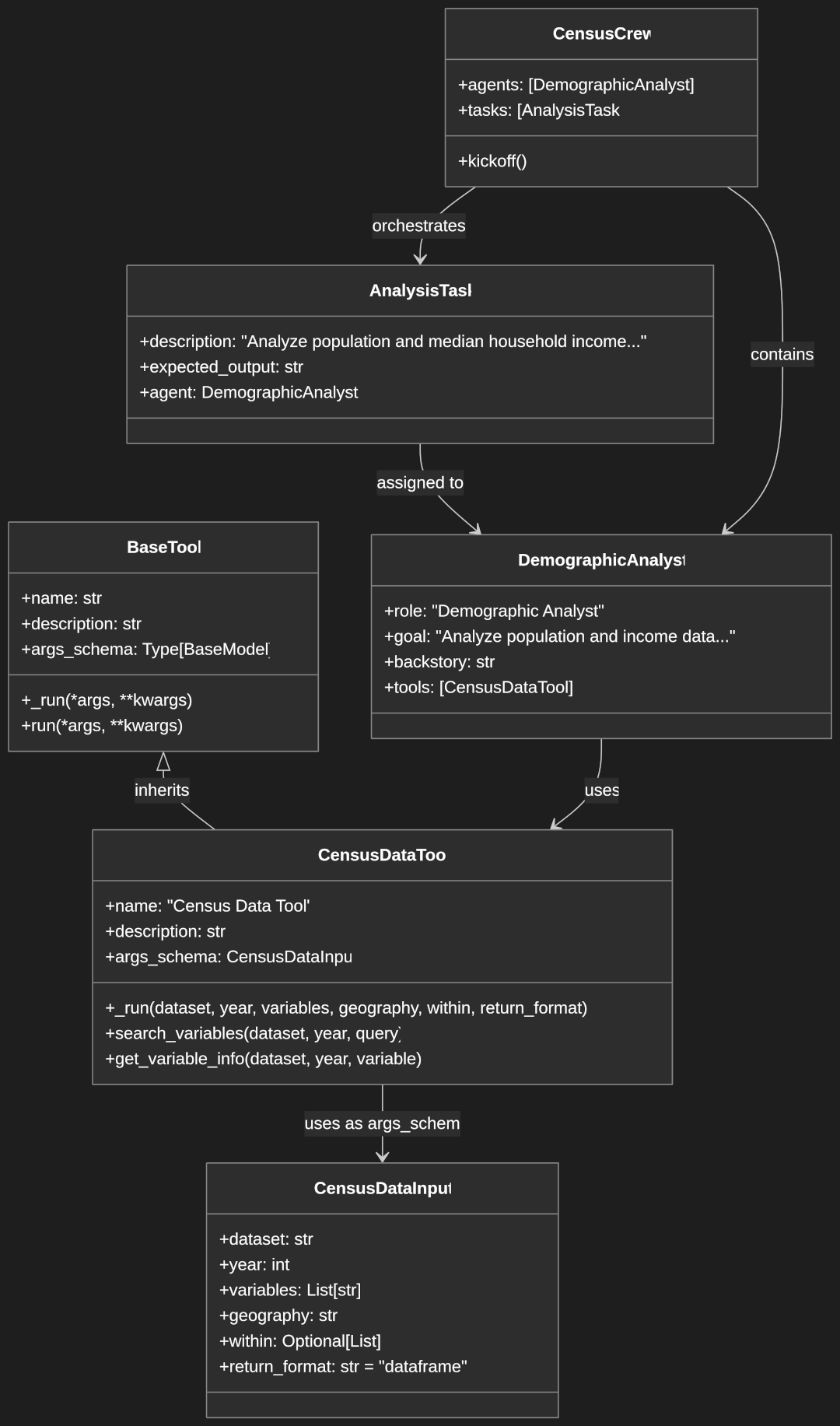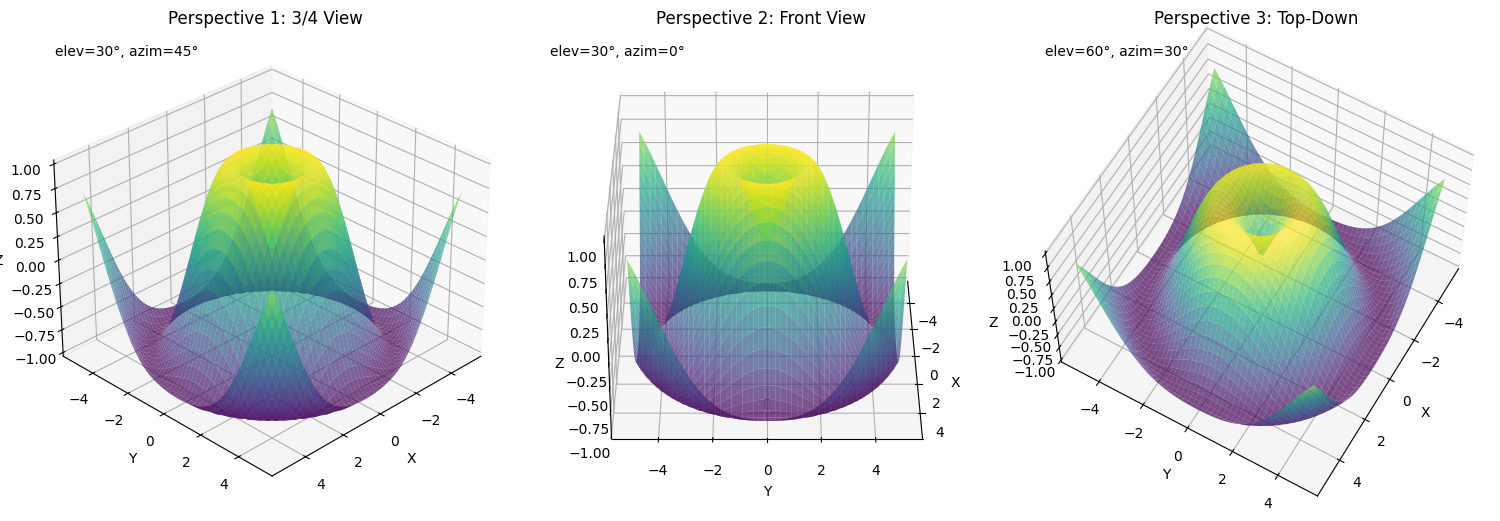Creating GStreamer Pipelines in Python
What is GStreamer
GStreamer is a powerful multimedia framework that allows developers to create a wide variety of media-handling components. It’s designed as a pipeline-based architecture where elements can be linked together to perform complex media operations like playback, encoding, decoding, and streaming.
What can we do with GStreamer
With GStreamer, you can:
- Play audio and video files in various formats
- Record audio and video
- Process media streams in real-time
- Stream media over networks
- Apply filters and effects to media
- Transcode media between different formats
- Build custom multimedia applications
Uses in Machine Learning
GStreamer can be integrated with machine learning frameworks to:
- Process video frames for computer vision applications
- Extract audio features for sound classification
- Create real-time video analytics pipelines
- Stream processed data to ML models
- Build efficient media processing pipelines that leverage hardware acceleration
Creating Pipelines in Python
Python provides a convenient way to interact with GStreamer through bindings. Let’s look at how to create GStreamer pipelines using Python.
Understanding GStreamer Elements
In GStreamer, a pipeline consists of various connected elements that process data. There are three fundamental types of elements:
- Source Elements: These generate data for the pipeline. They have only output pads, no input pads. Examples include:
videotestsrc: Generates test video patternsfilesrc: Reads data from filesv4l2src: Captures video from webcamsaudiotestsrc: Generates test audio tones
- Filter Elements: These process data, with both input and output pads. Examples include:
videoconvert: Converts video between different color spacesaudioresample: Resamples audio to different sample ratesvideoscale: Resizes video framesaudioconvert: Converts audio between different formats
- Sink Elements: These consume data from the pipeline. They have only input pads, no output pads. Examples include:
autovideosink: Displays video (automatically selects appropriate sink)autoaudiosink: Plays audio (automatically selects appropriate sink)filesink: Writes data to filesudpsink: Sends data over UDP network
How Element Linking Works
Elements connect to each other through “pads” – interfaces for data input and output:
- Source pads (or “src pads”) provide data to downstream elements
- Sink pads (or “sink pads”) receive data from upstream elements
We’ll elaborate more on these elements and how to link them in the following examples.
Setting Up the Environment
First, you’ll need to install GStreamer and the Python bindings:
# For Ubuntu/Debian
sudo apt-get install python3-gi python3-gst-1.0 gstreamer1.0-plugins-base gstreamer1.0-plugins-good gstreamer1.0-plugins-bad gstreamer1.0-plugins-ugly
Basic GStreamer Concepts
A GStreamer pipeline consists of:
- Elements: Building blocks that process data (sources, filters, sinks)
- Pads: Connection points between elements (source pads and sink pads)
- Bins: Containers for organizing elements
- Pipelines: Top-level bins that manage data flow and synchronization
Example 1: Simple Playback Pipeline
Let’s start with a basic example that plays a video file:
#!/usr/bin/env python3
import sys
import gi
gi.require_version('GLib', '2.0')
gi.require_version('GObject', '2.0')
gi.require_version('Gst', '1.0')
from gi.repository import Gst, GObject, GLib
# Initialize GStreamer
Gst.init(sys.argv[1:])
# Build the pipeline using parse_launch
pipeline = Gst.parse_launch(
"playbin uri=https://gstreamer.freedesktop.org/data/media/sintel_trailer-480p.webm"
)
# Start playing
pipeline.set_state(Gst.State.PLAYING)
# Wait until EOS or error
bus = pipeline.get_bus()
msg = bus.timed_pop_filtered(
Gst.CLOCK_TIME_NONE,
Gst.MessageType.ERROR | Gst.MessageType.EOS
)
# Free resources
pipeline.set_state(Gst.State.NULL)
This example uses playbin, a high-level element that handles media playback. It automatically creates the necessary decoding and output elements. The media must always be specified as a URI. Use file:///path/to/file for local files. Local files must be specified with an absolute path.
Example 2: Building a Pipeline Manually
For more control, we can create and connect elements individually:
#!/usr/bin/env python3
import sys
import gi
import logging
gi.require_version("GLib", "2.0")
gi.require_version("GObject", "2.0")
gi.require_version("Gst", "1.0")
from gi.repository import Gst, GLib, GObject
# Setup logging
logging.basicConfig(level=logging.DEBUG, format="[%(name)s] [%(levelname)8s] - %(message)s")
logger = logging.getLogger(__name__)
# Initialize GStreamer
Gst.init(sys.argv[1:])
# Create the elements
source = Gst.ElementFactory.make("videotestsrc", "source")
sink = Gst.ElementFactory.make("autovideosink", "sink")
# Create the empty pipeline
pipeline = Gst.Pipeline.new("test-pipeline")
# Check if all elements were created successfully
if not pipeline or not source or not sink:
logger.error("Not all elements could be created.")
sys.exit(1)
# Build the pipeline
pipeline.add(source)
pipeline.add(sink)
if not source.link(sink):
logger.error("Elements could not be linked.")
sys.exit(1)
# Configure the source
source.props.pattern = 0 # Test pattern (0 = SMPTE color bars)
# Start playing
ret = pipeline.set_state(Gst.State.PLAYING)
if ret == Gst.StateChangeReturn.FAILURE:
logger.error("Unable to set the pipeline to the playing state.")
sys.exit(1)
# Wait for EOS or error
bus = pipeline.get_bus()
msg = bus.timed_pop_filtered(Gst.CLOCK_TIME_NONE, Gst.MessageType.ERROR | Gst.MessageType.EOS)
# Parse message
if msg:
if msg.type == Gst.MessageType.ERROR:
err, debug_info = msg.parse_error()
logger.error(f"Error received from element {msg.src.get_name()}: {err.message}")
logger.error(f"Debugging information: {debug_info if debug_info else 'none'}")
elif msg.type == Gst.MessageType.EOS:
logger.info("End-Of-Stream reached.")
# Clean up
pipeline.set_state(Gst.State.NULL)
Step-by-Step Breakdown
- Creating Elements:
source = Gst.ElementFactory.make("videotestsrc", "source") sink = Gst.ElementFactory.make("autovideosink", "sink")
Here we create two elements: - Creating a Pipeline:
pipeline = Gst.Pipeline.new("test-pipeline")
The pipeline is a special type of bin (container) that manages clock synchronization and message passing. - Adding Elements to Pipeline:
pipeline.add(source) pipeline.add(sink)
Before elements can be used, they must be added to the pipeline. This registers them with the pipeline’s management. - Linking Elements:
if not source.link(sink): logger.error("Elements could not be linked.") sys.exit(1)
Thelink()method connects the source pad of one element to the sink pad of another. In this case, thevideotestsrchas a source pad that produces raw video, andautovideosinkhas a sink pad that accepts raw video, making them compatible for linking. - Configuring Elements:
source.props.pattern = 0 # Test pattern (0 = SMPTE color bars)
Many elements have properties that configure their behavior. Here we set the test pattern to SMPTE color bars (pattern 0). Other patterns include:- 1: Snow
- 2: Black and white bars
- 3: Colors
- 4: Red
- 18: Ball moving horizontally
- Starting the Pipeline:
ret = pipeline.set_state(Gst.State.PLAYING)
GStreamer elements have different states (NULL, READY, PAUSED, PLAYING). Setting to PLAYING starts the data flow through the pipeline. - Handling Messages:
bus = pipeline.get_bus() msg = bus.timed_pop_filtered(Gst.CLOCK_TIME_NONE, Gst.MessageType.ERROR | Gst.MessageType.EOS)
The bus carries messages from the elements to your application. Here we wait for either an error or end-of-stream message.
Example 3: Dynamic Pipelines with Callbacks
Sometimes elements don’t have their pads available immediately – they create them dynamically as they discover the type of media they’re handling. This is where dynamic pad linking becomes necessary.
Understanding Dynamic Pads
Unlike the static pads we saw in Example 2, dynamic pads are created at runtime:
- Static Pads exist for the entire lifetime of an element and are available as soon as the element is created.
- Dynamic Pads (also called “sometimes pads”) are created on demand, often after the element has examined the incoming data.
Elements like uridecodebin and decodebin create pads dynamically because they don’t know in advance what kind of media they’ll be handling. Only after they examine the media can they create appropriate decoder elements and their corresponding pads.
Using Signals to Handle Dynamic Pads
GStreamer uses signals to notify your application when new pads become available. The most common signal for this purpose is pad-added. Here’s how to use it:
#!/usr/bin/env python3
import sys
import gi
import logging
gi.require_version("GLib", "2.0")
gi.require_version("GObject", "2.0")
gi.require_version("Gst", "1.0")
from gi.repository import Gst, GLib, GObject
logging.basicConfig(level=logging.DEBUG, format="[%(name)s] [%(levelname)8s] - %(message)s")
logger = logging.getLogger(__name__)
# Initialize GStreamer
Gst.init(sys.argv[1:])
def on_pad_added(element, pad, data):
"""Handler for the 'pad-added' signal
This function is called whenever the source element creates a new pad.
We check if the pad is compatible with our converter's sink pad,
and link them if possible.
"""
sink_pad = data.get_static_pad("sink")
# Check if our sink pad is already linked
if sink_pad.is_linked():
logger.info("We are already linked. Ignoring.")
return
# Check the new pad's type
pad_caps = pad.get_current_caps()
if not pad_caps:
pad_caps = pad.query_caps()
# We're only interested in audio in this example
structure_name = pad_caps.get_structure(0).get_name()
logger.info(f"Found pad with caps: {structure_name}")
if structure_name.startswith('audio/'):
logger.info("Found audio pad, linking...")
# Link the pads
if pad.link(sink_pad) != Gst.PadLinkReturn.OK:
logger.error("Failed to link pads!")
else:
logger.info("Dynamic pad successfully linked")
# Create the elements
source = Gst.ElementFactory.make("uridecodebin", "source")
convert = Gst.ElementFactory.make("audioconvert", "convert")
resample = Gst.ElementFactory.make("audioresample", "resample")
sink = Gst.ElementFactory.make("autoaudiosink", "sink")
# Create the empty pipeline
pipeline = Gst.Pipeline.new("test-pipeline")
if not pipeline or not source or not convert or not resample or not sink:
logger.error("Not all elements could be created.")
sys.exit(1)
# Set the URI to play
source.set_property("uri", "https://gstreamer.freedesktop.org/data/media/sintel_trailer-480p.webm")
# Connect the pad-added signal
source.connect("pad-added", on_pad_added, convert)
# Add all elements to the pipeline
pipeline.add(source)
pipeline.add(convert)
pipeline.add(resample)
pipeline.add(sink)
# Link the elements (except source as it doesn't have static pads yet)
convert.link(resample)
resample.link(sink)
# Start playing
ret = pipeline.set_state(Gst.State.PLAYING)
if ret == Gst.StateChangeReturn.FAILURE:
logger.error("Unable to set the pipeline to the playing state.")
sys.exit(1)
# Wait until error or EOS
bus = pipeline.get_bus()
msg = bus.timed_pop_filtered(Gst.CLOCK_TIME_NONE, Gst.MessageType.ERROR | Gst.MessageType.EOS)
# Parse message
if msg:
if msg.type == Gst.MessageType.ERROR:
err, debug_info = msg.parse_error()
logger.error(f"Error received from element {msg.src.get_name()}: {err.message}")
logger.error(f"Debugging information: {debug_info if debug_info else 'none'}")
elif msg.type == Gst.MessageType.EOS:
logger.info("End-Of-Stream reached.")
# Clean up
pipeline.set_state(Gst.State.NULL)
Step-by-Step Breakdown
- Creating a decoding source:
source = Gst.ElementFactory.make("uridecodebin", "source")uridecodebinis a special element that:- Takes a URI as inputFetches the content from the URIAutomatically figures out how to decode the contentCreates dynamic pads for the decoded streams (audio, video, subtitles, etc.)
- Setting up the rest of the pipeline:
convert = Gst.ElementFactory.make("audioconvert", "convert") resample = Gst.ElementFactory.make("audioresample", "resample") sink = Gst.ElementFactory.make("autoaudiosink", "sink")
These elements form an audio processing chain:audioconvert: Converts between different audio formatsaudioresample: Adjusts audio sample rate if neededautoaudiosink: Automatically selects an appropriate audio output
- Connecting the signal handler:
source.connect("pad-added", on_pad_added, convert)
This tells GStreamer to call ouron_pad_addedfunction wheneversourcecreates a new pad. Theconvertelement is passed as user data to the callback. - Linking the static parts of the pipeline:
convert.link(resample) resample.link(sink)
We link the elements with static pads, but we can’t linksourceyet because its pads don’t exist. - The pad-added callback:
def on_pad_added(element, pad, data): sink_pad = data.get_static_pad("sink") if not sink_pad.is_linked() and pad.can_link(sink_pad): pad.link(sink_pad) logger.info("Dynamic pad connected")
This function is called whenuridecodebincreates a new pad:elementis the element that created the pad (oursource)padis the newly created paddatais the user data we passed (ourconvertelement)
convertand links it to the new pad fromsource.
What’s Happening When You Run This?
- The pipeline starts and
uridecodebinbegins downloading and analyzing the media file - When
uridecodebindetects streams in the file, it creates decoder elements internally - These decoders create pads, triggering the
pad-addedsignal - Our callback links the new pad to our audio processing chain
- Audio data flows through the pipeline:
uridecodebin→audioconvert→audioresample→autoaudiosink
This example plays only the audio from the media file. If you wanted to handle video too, you would need:
- Additional elements for video processing
- A more sophisticated
pad-addedcallback to check pad types and link to the appropriate processing chain
Filtering for Specific Stream Types
The enhanced callback in our example demonstrates how to check the pad’s capabilities to determine its media type. This allows you to:
- Handle different types of streams (audio, video, subtitles) differently
- Ignore streams you don’t want to process
- Apply different processing to streams with different formats
For example, to handle both audio and video:
def on_pad_added(element, pad, data):
caps = pad.get_current_caps()
structure = caps.get_structure(0)
name = structure.get_name()
if name.startswith('audio/'):
audio_convert = data['audio_convert']
pad.link(audio_convert.get_static_pad("sink"))
elif name.startswith('video/'):
video_convert = data['video_convert']
pad.link(video_convert.get_static_pad("sink"))
Dynamic pad linking is a powerful feature that enables GStreamer to handle complex, multi-stream media formats with ease.
Working with GStreamer Events and Messages
GStreamer uses a bus system to deliver messages from pipeline elements to the application. Common message types include:
ERROR: Indicates an error occurredEOS: End of stream reachedSTATE_CHANGED: Element state changedTAG: Media tags detectedBUFFERING: Buffer status updates
Messages can be processed synchronously or asynchronously:
# Synchronous (blocking) message handling
msg = bus.timed_pop_filtered(
Gst.CLOCK_TIME_NONE,
Gst.MessageType.ERROR | Gst.MessageType.EOS
)
# Asynchronous message handling
def bus_call(bus, message, loop):
if message.type == Gst.MessageType.EOS:
print("End of stream")
loop.quit()
elif message.type == Gst.MessageType.ERROR:
err, debug = message.parse_error()
print(f"Error: {err.message}")
loop.quit()
return True
bus.add_signal_watch()
bus.connect("message", bus_call, loop)
Conclusion
GStreamer provides a flexible, powerful framework for media processing in Python applications. By combining elements into pipelines, you can create complex media handling systems with minimal code.
The examples we’ve covered demonstrate:
- Basic playback with
playbin - Creating custom pipelines by manually connecting elements
- Handling dynamic pipelines with callbacks
These patterns can be extended to build sophisticated media applications including streaming servers, media converters, and machine learning pipelines with video processing.
For more advanced usage, explore GStreamer’s extensive plugin collection which provides elements for nearly any media processing task imaginable.