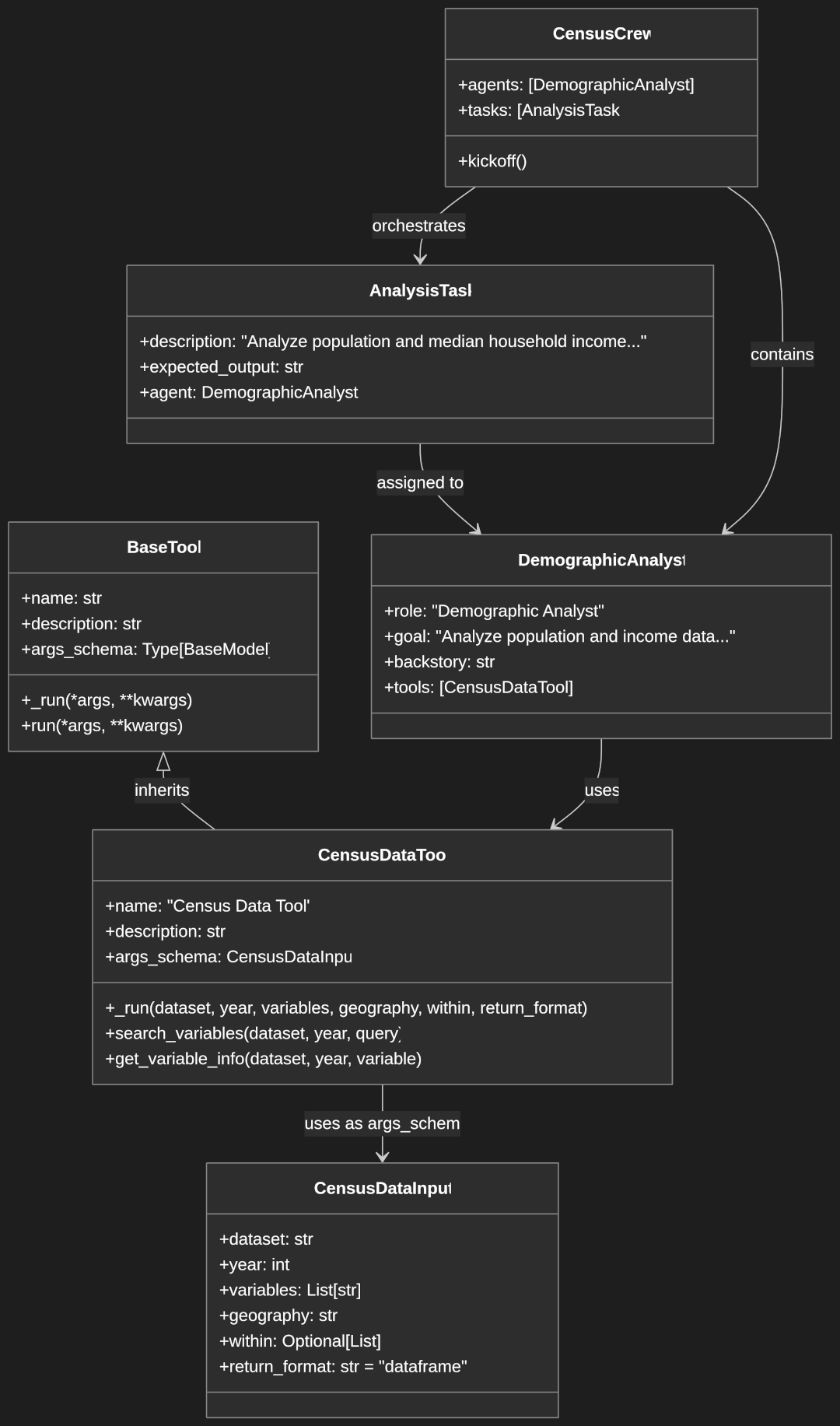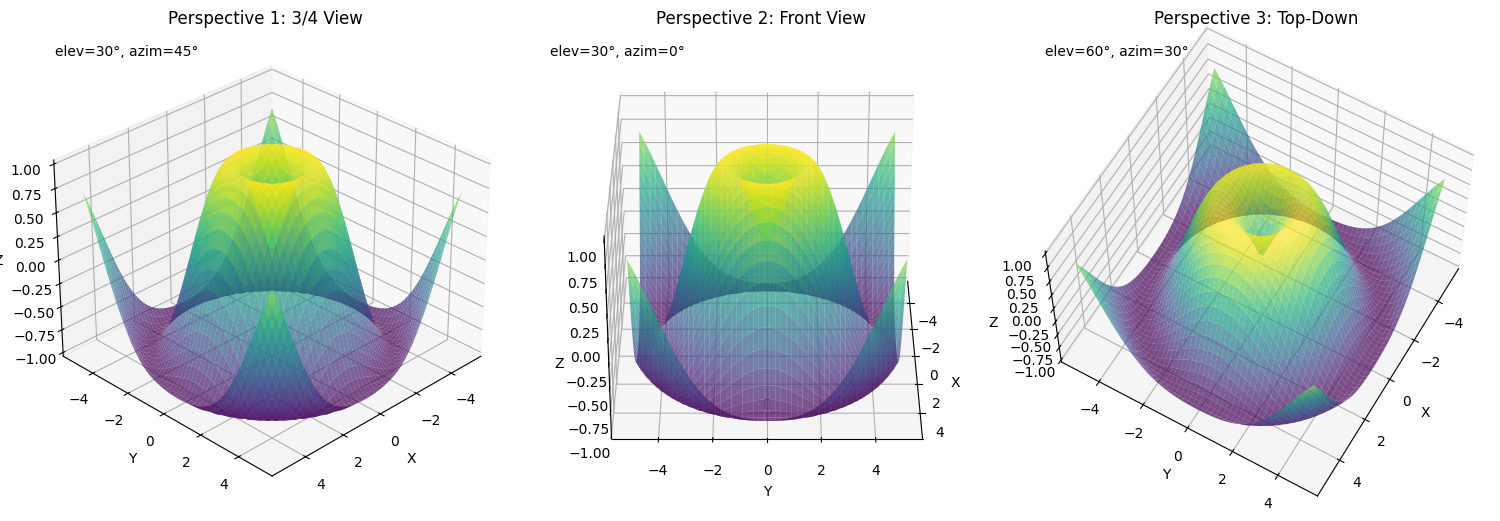Guide to Python File Management and Operations
File management is a fundamental aspect of programming that involves creating, reading, updating, and deleting files, as well as managing file system operations. In Python, file management is streamlined through built-in functions and modules that make these operations intuitive and efficient.
File operations are crucial for various programming tasks, from storing application data to processing large datasets. Python’s rich ecosystem provides robust tools for handling files securely and efficiently across different platforms.
In this guide, we’ll explore everything from basic file operations to advanced file management techniques, complete with practical examples and best practices.
Basic File Operations (CRUD)
Opening Files
The open() function is Python’s gateway to file operations. This built-in function creates a file object that you can use to read from or write to a file.
file = open('example.txt', 'r')
This code opens a file named ‘example.txt’ in read mode. The open() function returns a file object that you can use to interact with the file’s contents. The file needs to exist in the current working directory, or you need to provide the full path to the file.
Different file modes serve various purposes:
'r': Read mode (default) – Opens the file for reading; raises an error if the file doesn’t exist'w': Write mode – Opens the file for writing; creates a new file if it doesn’t exist or truncates (empties) the file if it exists'a': Append mode – Opens the file for writing, but appends new data to the end of the file rather than overwriting'x': Exclusive creation – Opens for writing, but fails if the file already exists'b': Binary mode – Opens in binary mode (e.g., ‘rb’ or ‘wb’) for non-text files't': Text mode (default) – Opens in text mode, handling line endings appropriately'+': Read and write mode – Opens for both reading and writing (e.g., ‘r+’)
Best practice is to use the context manager (with statement) to ensure proper file handling:
with open('example.txt', 'r') as file:
# File operations here
This approach automatically takes care of closing the file when you’re done, even if exceptions occur during processing. This prevents resource leaks and ensures file data is properly saved. The context manager calls the file object’s __exit__() method when the block completes, which handles closing the file.
Reading Files
Python offers multiple methods for reading file content:
# Read entire file
with open('file.txt', 'r') as f:
content = f.read()
# Read line by line
with open('file.txt', 'r') as f:
line = f.readline()
# Read all lines into a list
with open('file.txt', 'r') as f:
lines = f.readlines()
In the first example, read() loads the entire file content into the content string variable. This approach is simple but should be used cautiously with large files as it loads everything into memory at once.
The second example uses readline() to read a single line from the file. Each call to readline() returns the next line, including the newline character (\n). This is useful for processing files line-by-line in a controlled manner.
The third example uses readlines() to read all lines at once, returning them as a list where each element is a line from the file. Like read(), this loads the entire file into memory, so be mindful with large files.
For large files, it’s recommended to read in chunks:
def read_large_file(file_path):
with open(file_path, 'r') as f:
while True:
chunk = f.read(8192) # 8KB chunks
if not chunk:
break
yield chunk
This function demonstrates a memory-efficient approach for handling large files. It opens the file and reads it in 8KB chunks, yielding each chunk for processing. The generator pattern allows you to process the file incrementally without loading it all into memory. When read(size) returns an empty string, we’ve reached the end of the file and break the loop. This technique is particularly valuable for processing files that are several gigabytes in size.
Writing Files
Writing to files is straightforward with Python’s write methods:
# Write string to file
with open('output.txt', 'w') as f:
f.write('Hello, World!')
# Write multiple lines
lines = ['Line 1\n', 'Line 2\n', 'Line 3\n']
with open('output.txt', 'w') as f:
f.writelines(lines)
The first example opens ‘output.txt’ in write mode (‘w’) and writes a string to it using the write() method. If the file already exists, its contents are completely overwritten. If it doesn’t exist, a new file is created. Note that write() doesn’t automatically add newline characters, so you’ll need to include them explicitly if needed.
The second example uses writelines() to write a list of strings to a file. Unlike its name might suggest, writelines() doesn’t add newline characters between the strings—you need to include them in your strings as shown in the example. This is useful when you have multiple lines of content ready in a list structure.
Error handling is crucial when writing files:
try:
with open('output.txt', 'w') as f:
f.write('Content')
except IOError as e:
print(f"Error writing to file: {e}")
This code demonstrates proper error handling for file operations. It attempts to open and write to a file inside a try-except block, catching IOError exceptions that might occur during the process. Common errors include permission issues (if you don’t have write access to the directory) or disk space problems. The error message provides valuable context about what went wrong, helping you diagnose and fix issues.
Deleting and Updating Files
File deletion and updates require careful handling:
import os
# Delete a file
try:
os.remove('file.txt')
except FileNotFoundError:
print("File doesn't exist")
# Update file content safely
def safe_update(filename, new_content):
temp_file = filename + '.tmp'
try:
with open(temp_file, 'w') as f:
f.write(new_content)
os.replace(temp_file, filename)
except Exception as e:
if os.path.exists(temp_file):
os.remove(temp_file)
raise e
The first block demonstrates how to delete a file using os.remove(). The try-except block handles the case where the specified file doesn’t exist, preventing the program from crashing due to a FileNotFoundError.
The safe_update() function illustrates a robust pattern for updating files that helps prevent data corruption. Instead of modifying the original file directly, it:
- Creates a temporary file and writes the new content to it
- Uses
os.replace()to atomically replace the original file with the temporary one - Includes error handling to clean up the temporary file if something goes wrong
This approach ensures that either the update completes successfully or the original file remains untouched—there’s no risk of ending up with a partially-written file.
File System Operations
Directory Management
Python’s os and pathlib modules provide comprehensive directory management capabilities:
import os
from pathlib import Path
# Create directory
os.mkdir('new_directory')
Path('new_directory').mkdir(exist_ok=True)
# Create nested directories
os.makedirs('parent/child/grandchild')
# Remove directory
os.rmdir('empty_directory')
os.removedirs('parent/child/grandchild') # Remove empty directories recursively
# Change current directory
os.chdir('/path/to/directory')
The first two lines demonstrate different ways to create a directory. os.mkdir() creates a single directory and raises an error if the directory already exists. The pathlib approach with mkdir(exist_ok=True) is more forgiving—it won’t raise an error if the directory already exists.
os.makedirs() creates a directory and any necessary parent directories, which is convenient for creating nested directory structures in one call.
For removing directories, os.rmdir() removes a single empty directory. os.removedirs() attempts to remove a directory and its parents if they are empty, working upward through the directory tree.
os.chdir() changes the current working directory, which affects relative paths used subsequently in your code. This is useful when you need to operate in a different directory context.
Listing Files and Directories
Multiple approaches exist for listing directory contents:
# Using os.listdir()
files = os.listdir('.')
# Using os.walk() for recursive listing
for root, dirs, files in os.walk('.'):
for file in files:
print(os.path.join(root, file))
# Using glob for pattern matching
from glob import glob
python_files = glob('*.py')
# Using pathlib
from pathlib import Path
path = Path('.')
for file in path.glob('**/*.txt'):
print(file)
os.listdir('.') returns a list of all files and directories in the current directory (denoted by ‘.’). This is a simple way to get directory contents but doesn’t distinguish between files and directories.
os.walk() is a powerful function that recursively traverses a directory tree. It yields a 3-tuple for each directory: the root path, a list of directories in that path, and a list of files. The example demonstrates how to use it to print the full path of every file in the directory hierarchy.
The glob module provides a simple way to find files matching a pattern. Here, glob('*.py') returns a list of all Python files in the current directory. The pattern *.py uses wildcards where * matches any number of characters.
The pathlib example shows how to recursively find text files. The ** pattern indicates recursive search through subdirectories, so **/*.txt means “find all .txt files in the current directory and all its subdirectories.”
Path Operations
The pathlib module provides an object-oriented interface for path operations:
from pathlib import Path
# Create path object
path = Path('documents/files/example.txt')
# Path components
print(path.parent) # documents/files
print(path.name) # example.txt
print(path.suffix) # .txt
# Join paths
new_path = Path('base_dir').joinpath('subdir', 'file.txt')
# Resolve path
absolute_path = path.resolve()
# Check path existence
if path.exists():
print("Path exists")
The Path class from pathlib represents filesystem paths as objects. Creating a Path object doesn’t create the actual file or directory—it just gives you an object to manipulate paths more easily.
Path components can be accessed through attributes: parent returns the parent directory, name returns the filename with extension, and suffix returns just the file extension.
Joining paths is clean and readable with the joinpath() method, which combines path segments while handling path separators appropriately for the platform.
resolve() returns the absolute path, resolving any symbolic links or relative path components. This is useful when you need to know the actual file location regardless of how it was specified.
The exists() method checks if the path points to an existing file or directory, allowing you to verify a path’s validity before attempting operations.
File Metadata and Properties
File Statistics
Accessing file metadata using os.stat() and pathlib:
import os
from pathlib import Path
# Using os.stat()
stats = os.stat('file.txt')
print(f"Size: {stats.st_size} bytes")
print(f"Last modified: {stats.st_mtime}")
# Using pathlib
path = Path('file.txt')
stats = path.stat()
print(f"Size: {stats.st_size} bytes")
os.stat() returns a stat object containing various file attributes. In this example, we access st_size (the file size in bytes) and st_mtime (the last modification time as a timestamp). This information is useful for tasks like checking if a file has been updated or determining if a file is too large to process in memory.
The pathlib example shows how to access the same information using a more object-oriented approach. The stat() method returns the same kind of stat object as os.stat(), but the syntax integrates more seamlessly with other Path operations.
File Properties
Checking and managing file properties:
from pathlib import Path
file_path = Path('example.txt')
# Check file type
print(file_path.is_file())
print(file_path.is_dir())
# Get file owner (Unix-like systems)
print(file_path.owner())
# Get file group (Unix-like systems)
print(file_path.group())
Path objects provide convenient methods to query file properties. is_file() returns True if the path points to a regular file, while is_dir() returns True if it points to a directory. These methods are helpful when processing a mix of files and directories.
On Unix-like systems (Linux, macOS), you can use owner() and group() to retrieve the username of the file’s owner and the name of the file’s group, respectively. These methods aren’t available on Windows, so you’d need to handle platform differences if your code needs to run cross-platform.
Metadata Management
Modifying file metadata:
import os
from pathlib import Path
# Change file permissions
Path('file.txt').chmod(0o644)
# Update access and modification times
os.utime('file.txt', (access_time, modify_time))
The chmod() method changes file permissions using octal notation. The example sets permissions to 0o644, which means read and write for the owner and read-only for group and others (in Unix terms, this is -rw-r--r--). This is commonly used for security purposes or to ensure files are set with the correct access rights.
os.utime() updates the access and modification times of a file. This can be useful for preserving timestamps when copying files or for setting specific timestamps for testing or organizational purposes. The parameters access_time and modify_time should be timestamps (seconds since the epoch).
Advanced Operations
Working with Different File Types
# Text files with encoding
with open('file.txt', 'r', encoding='utf-8') as f:
content = f.read()
# Binary files
with open('image.jpg', 'rb') as f:
binary_data = f.read()
The first example demonstrates opening a text file with an explicit encoding. The encoding='utf-8' parameter tells Python to decode the file contents using UTF-8, which is important for files containing non-ASCII characters like accented letters or symbols from non-Latin alphabets. Without specifying the encoding, Python might use the platform default, which could cause character corruption.
The second example shows how to read a binary file like an image. The ‘rb’ mode (‘r’ for read, ‘b’ for binary) instructs Python to read raw bytes without any text encoding. This is necessary for non-text files like images, audio, or executables, where interpreting the content as text would corrupt the data. The resulting binary_data variable contains the raw bytes that can be processed with appropriate libraries.
JSON Handling
JSON (JavaScript Object Notation) is a common data interchange format that Python handles seamlessly:
import json
# Converting Python objects to JSON strings
data = {
'name': 'John',
'age': 30,
'city': 'New York',
'languages': ['Python', 'JavaScript'],
'is_active': True
}
json_string = json.dumps(data) # Convert to JSON string
json_formatted = json.dumps(data, indent=4) # Pretty-printed with indentation
# Writing JSON to a file
with open('data.json', 'w') as f:
json.dump(data, f, indent=4) # Write directly to file
# Reading JSON from a string
decoded_data = json.loads(json_string) # Convert from JSON string
# Reading JSON from a file
with open('data.json', 'r') as f:
loaded_data = json.load(f) # Load directly from file
# Working with complex data
print(loaded_data['languages'][0]) # Access nested data: 'Python'
# Custom JSON encoding
class Person:
def __init__(self, name, age):
self.name = name
self.age = age
def person_encoder(obj):
if isinstance(obj, Person):
return {'name': obj.name, 'age': obj.age}
raise TypeError(f"Object of type {type(obj)} is not JSON serializable")
person = Person("John", 30)
json.dumps(person, default=person_encoder)
json.dumps() serializes a Python object to a JSON string. The example first shows basic serialization, then adds the indent=4 parameter for pretty-printing with indentation, making the JSON more readable for humans.
json.dump() works like dumps() but writes directly to a file object. This is a convenient shortcut instead of first converting to a string and then writing.
For parsing JSON, json.loads() converts a JSON string back into a Python object (usually a dictionary), and json.load() reads directly from a file.
The example showing nested data access demonstrates how JSON’s hierarchical structure maps cleanly to Python’s dictionaries and lists, allowing for intuitive navigation through complex data.
The custom encoder example is particularly useful for serializing Python objects that aren’t natively JSON-serializable. The person_encoder function checks if an object is of type Person and returns a serializable dictionary representation. This function is passed to json.dumps() through the default parameter, allowing custom class instances to be included in JSON output.
CSV Operations
CSV (Comma Separated Values) files are commonly used for tabular data:
import csv
# Reading a CSV file
with open('data.csv', 'r', newline='') as f:
reader = csv.reader(f)
headers = next(reader) # Read first row as headers
for row in reader:
print(f"Row: {row}") # Each row is a list of values
# Reading CSV into dictionaries
with open('data.csv', 'r', newline='') as f:
reader = csv.DictReader(f) # Uses first row as keys
for row in reader:
print(f"Name: {row['name']}, Age: {row['age']}")
# Writing a CSV file
data = [
['Name', 'Age', 'City'], # Headers
['John', 30, 'New York'],
['Jane', 25, 'Boston'],
['Bob', 35, 'Chicago']
]
with open('output.csv', 'w', newline='') as f:
writer = csv.writer(f)
writer.writerows(data) # Write all rows at once
# Writing dictionaries to CSV
users = [
{'name': 'John', 'age': 30, 'city': 'New York'},
{'name': 'Jane', 'age': 25, 'city': 'Boston'},
{'name': 'Bob', 'age': 35, 'city': 'Chicago'}
]
with open('output.csv', 'w', newline='') as f:
fieldnames = ['name', 'age', 'city']
writer = csv.DictWriter(f, fieldnames=fieldnames)
writer.writeheader() # Write header row
writer.writerows(users) # Write all rows
The first example demonstrates reading a CSV file with csv.reader(). The newline='' parameter is crucial for handling line endings consistently across platforms. The reader returns each row as a list of strings. We use next(reader) to extract the header row separately, which is a common pattern for CSV processing.
The csv.DictReader example shows a more convenient approach that automatically uses the first row as field names and returns each subsequent row as a dictionary. This allows accessing columns by name instead of index, making the code more readable and resistant to column order changes.
For writing CSV files, csv.writer provides methods like writerow() for a single row and writerows() for multiple rows. The example shows writing a list of lists, where each inner list represents a row.
csv.DictWriter makes it easy to write dictionaries to CSV format. You provide the field names explicitly, and then each dictionary is written as a row with values corresponding to those fields. The writeheader() method writes the field names as the first row.
Performance Optimization
# Buffered reading
def read_in_chunks(file_object, chunk_size=1024):
while True:
data = file_object.read(chunk_size)
if not data:
break
yield data
# Memory-mapped files for large files
import mmap
with open('large_file.txt', 'rb') as f:
mm = mmap.mmap(f.fileno(), 0, access=mmap.ACCESS_READ)
The read_in_chunks function demonstrates an efficient pattern for processing large files without loading them entirely into memory. It reads the file in fixed-size chunks (1KB by default) and yields each chunk, allowing you to process data incrementally. This approach is memory-efficient and works well for sequential processing.
The second example introduces memory-mapped files using Python’s mmap module. Memory mapping creates a virtual mapping between the file on disk and memory, allowing the operating system to handle paging efficiently. This approach is particularly effective for random access to large files, as you can directly access any part of the file without reading the entire content. The parameters specify that we’re mapping the entire file (0) for read-only access.
Error Handling and Security
def secure_file_operation(filepath):
try:
with open(filepath, 'r') as f:
content = f.read()
except FileNotFoundError:
print("File not found")
except PermissionError:
print("Permission denied")
except IOError as e:
print(f"I/O error: {e}")
finally:
# Cleanup code here
pass
This function demonstrates comprehensive error handling for file operations. Each exception is caught specifically:
FileNotFoundError: Occurs when the file doesn’t exist at the specified pathPermissionError: Happens when you don’t have adequate permissions (e.g., trying to read a protected file)IOError: A general I/O error that can occur for various reasons (disk issues, file format problems, etc.)
The finally block runs regardless of whether an exception occurred, making it ideal for cleanup operations like closing resources or removing temporary files. This structured error handling improves robustness and provides meaningful feedback when things go wrong.
Best Practices and Common Patterns
Code Examples
# Safe file writing pattern
def safe_write(filepath, content):
temp_path = filepath + '.tmp'
try:
with open(temp_path, 'w') as f:
f.write(content)
os.replace(temp_path, filepath)
except Exception as e:
if os.path.exists(temp_path):
os.remove(temp_path)
raise e
# Resource cleanup pattern
class FileHandler:
def __init__(self, filename):
self.filename = filename
self.file = None
def __enter__(self):
self.file = open(self.filename, 'r')
return self.file
def __exit__(self, exc_type, exc_val, exc_tb):
if self.file:
self.file.close()
The safe_write function implements a robust pattern for updating files that prevents data loss in case of errors. It:
- Writes the new content to a temporary file
- Atomically replaces the original file with the temporary file (which happens in a single operation)
- Cleans up the temporary file if anything fails
- Re-raises the exception to allow higher-level error handling
This pattern ensures that either the update completes successfully or the original file remains untouched.
The FileHandler class demonstrates how to create a custom context manager by implementing the __enter__ and __exit__ methods. This allows you to use it with the with statement to ensure proper resource cleanup. The __enter__ method sets up the resource (opens the file) and returns it, while __exit__ handles cleanup (closes the file) even if exceptions occur. Custom context managers are useful when you need to combine multiple operations or add special handling to resource management.
Testing
import unittest
import tempfile
import shutil
class TestFileOperations(unittest.TestCase):
def setUp(self):
self.test_dir = tempfile.mkdtemp()
self.test_file = os.path.join(self.test_dir, 'test.txt')
def tearDown(self):
shutil.rmtree(self.test_dir)
def test_file_write_read(self):
content = "Test content"
with open(self.test_file, 'w') as f:
f.write(content)
with open(self.test_file, 'r') as f:
self.assertEqual(f.read(), content)
This unit test demonstrates best practices for testing file operations. It uses Python’s unittest framework and follows the Arrange-Act-Assert pattern.
The setUp method runs before each test and creates a temporary directory using tempfile.mkdtemp(). This provides a clean, isolated environment for file testing that won’t interfere with real files.
The tearDown method runs after each test and cleans up by removing the temporary directory and all its contents with shutil.rmtree(). This ensures your tests don’t leave behind unwanted files.
The test method itself writes content to a file and then reads it back, asserting that the content matches the original. This verifies both the writing and reading operations.
Using temporary directories and files is a critical practice for file operation tests—it prevents tests from modifying or depending on files in the development environment, making tests more reliable and safe to run.
File Processor
Let’s create a utility to analyze text files:
def process_file(filename):
"""
Process a text file and return statistics about its contents.
Args:
filename (str): Path to the file to process
Returns:
dict or str: Statistics about the file or an error message
"""
try:
with open(filename, 'r') as f:
lines = f.readlines()
# Process and count lines
total_lines = len(lines)
non_empty_lines = len([line for line in lines if line.strip()])
word_count = sum(len(line.split()) for line in lines)
char_count = sum(len(line) for line in lines)
return {
"filename": filename,
"total_lines": total_lines,
"non_empty_lines": non_empty_lines,
"empty_lines": total_lines - non_empty_lines,
"word_count": word_count,
"character_count": char_count
}
except FileNotFoundError:
return f"Error: File '{filename}' not found"
except PermissionError:
return f"Error: Permission denied for file '{filename}'"
except Exception as e:
return f"Error processing file: {e}"
# Usage example
result = process_file("sample.txt")
if isinstance(result, dict):
print(f"File analysis for {result['filename']}:")
print(f"Total lines: {result['total_lines']}")
print(f"Content lines: {result['non_empty_lines']}")
print(f"Empty lines: {result['empty_lines']}")
print(f"Word count: {result['word_count']}")
print(f"Character count: {result['character_count']}")
else:
print(result) # Print error message
This comprehensive file processor analyzes text files and returns statistics. The function uses several Python concepts:
- It opens the file using a context manager and reads all lines with
readlines()for analysis - It uses list comprehensions to count non-empty lines (
line.strip()removes whitespace, so empty lines become empty strings which evaluate toFalse) - It calculates word count by splitting each line by whitespace using
line.split()and summing the lengths - It computes character count by summing the length of each line
- It handles multiple specific exceptions, providing helpful error messages for different failure cases
- It returns either a dictionary with statistics or a string error message
The usage example demonstrates how to check the return type with isinstance() to determine if the operation was successful. This approach of returning different types for success and error cases is a common pattern, though in larger applications, you might prefer to raise exceptions or use more structured error handling.
Common Pitfalls
- Resource Leaks
- Always use context managers (
withstatement) - Close files explicitly if not using
with - Handle cleanup in error cases
When working with files, failing to close them properly can lead to resource leaks. Each open file consumes a file descriptor, which is a limited resource in operating systems. The with statement automatically handles closing files even when exceptions occur, making it the preferred approach. If you can’t use a context manager, ensure files are closed in a finally block to guarantee cleanup.
- Platform Differences
- Use
pathlibfor cross-platform compatibility - Handle path separators properly
- Consider file encoding differences
Different operating systems have different conventions for paths (e.g., Windows uses backslashes, while Unix uses forward slashes) and line endings. The pathlib module abstracts these differences, handling path joining and normalization in a platform-agnostic way. When dealing with text files, be conscious of encoding variations across platforms—UTF-8 is generally a safe choice for cross-platform compatibility.
- Performance Issues
- Avoid reading entire files into memory
- Use appropriate buffer sizes
- Consider memory-mapped files for large files
- Clean up resources promptly
Performance can degrade significantly when handling large files inefficiently. Reading entire large files at once with methods like read() or readlines() can exhaust available memory. Instead, process files incrementally with methods like readline() or by reading in chunks. For very large files that need random access, memory-mapped files (the mmap module) can dramatically improve performance by letting the operating system handle memory management.
Conclusion
Python provides a robust and comprehensive set of tools for file management and operations. By following the practices outlined in this guide, you can write efficient, secure, and maintainable file operations code.
Key takeaways:
- Always use context managers for file operations
- Handle errors appropriately
- Consider performance implications for large files
- Use platform-independent path operations
- Implement proper resource cleanup